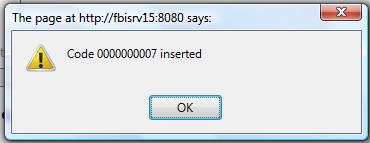- Human Resources
- Support Entities
- Accumulated Benefits Management
- Assignment Management
- Position Management
- Employee Management
- Life Certificate
- School Type
- School
- Pay Agent
- Medical Catalog
- Standard Letters
- Note Types
- Create A Major Education Field
- Create A Scholastic Rank
- Create An Education
- Delete A Major Education Field
- Delete A Scholastic Rank
- Delete An Education
- Modify A Scholastic Rank
- Modify An Education
- Modify Major Education Field
- Required Document List Type
- Race
- Religion
- Tribe
- Required Document List
- Promotion Management
- Performance Appraisal Management
- Retirement Management
- Leave Management
- Recruitment Management
- Salary Scale Management
- Succession Planning
- Termination of Employment
- Time and Attendance Management
- Training Management
- Travel and Subsistence Management
- Financial Disclosure
- Batch Update
- Position Management
- Batch Update
- Disciplinary
- Employee Management
- Financial Disclosure
- Budget Planning For Salaries
- Export HR Data
- Reports
- PMIS Interface
- External Recruitment
- Help Function
- Employee Self Service
- Support Entities
Create an Employee Note Type
Wed, 2010-06-02 11:04 — slind
Employee Note Type contains the different categories available for Employee Notes. To CREATE an Employee Note Type, follow the steps below:
Navigation 
By default, you will be in Search Mode.
- Click on the New icon
 (you will then be in Insert Mode).
(you will then be in Insert Mode). - Enter the new Employee Note Type information. Fields with an asterisk
 are mandatory fields.
are mandatory fields. - Enter the ID, click on the Valid checkmark, and select the Language, as required.
- ID: Unique identification code of the Employee Note Type.
- Valid: Valid Status - if checked, Employee Note Type is available.
- Language: Language used.
- Enter Title.
- Title: Title of the Employee Note Type.
5. Enter Description.
- Description: Provide a short description of the Employee Note Type.
6. Click on the Save icon  at the bottom of the Employee Note Type to save your new Employee Note Type information. A window will appear to confirm.
at the bottom of the Employee Note Type to save your new Employee Note Type information. A window will appear to confirm.