Transparency Portal
Introduction
Many governments recognize the need for transparency and accountability. The Transparency Portal will enable governments to merge information from government and 3rd Party sources to demonstrate government effectiveness.
The FreeBalance Transparency Portal provides citizens with unencumbered access to government budget and expenditure information. This information is publically accessible and therefore extends beyond citizens to media, donors, and any other interested parties.
Navigating the Transparency Portal

| 1 | Home Icon |
| 2 | Recent News |
| 3 | Site Directory |
| 4 | User Login |
| 5 | Language Preferences |
| 6 | Transparency Sub-categories |
| 7 | Data Display |
| 8 | Information about the Portal |
| 9 | Additional Content |
1. Home Icon - Clicking the Home Icon will return the user to the main page view.
2. Recent News - News article links are listed in the order they were created.
3. Site Directory - Directional links to specific Portal entities or additional information.
- Help Index: The link will redirect the user to FreeBalance online help.
- Contact Us: A tool used to send messages to Transparency Portal administrators.
- Site Map: A directory of links to pages found within the portal.
- Site Statistics: A display of statistical information regarding the portal.
4. User Login - For Administrators. Used to login with unique administrator username and password.
5. Language Preferences - Select the displayed language of the portal.
6. Transparency Sub-categories - Menu options with unique functions.
- Legislation: Allows to the user to view recent and proposed legislation for the chosen fiscal period.
- Revenues: Allows the user to view government Revenue data.
- Expenditures: Allows the user to view government Expenditure data.
- Subscribe to the Bulletin: Allows the user to subscribe to portal news bulletins via email. The user is required to provide a valid email address.
7. Data Display - Window displays aggregate data for government Revenues and Expenditures.
8. Information about the Portal - Access to information / help about the Transparency Portal.
- Blog-sparency: The link will present a list of blog posts.
- FAQs: Helpful answers to Frequently Asked Questions about the portal.
- Related Institutions: A directory of links to websites with further information regarding government transparency.
9. Additional Content - A collection of additional links available.
- What is Transparency?: The page describes the role of government transparency and its significance.
- Frequently Asked Questions: A link to the FAQ section.
- Need to Register: For administrators. Used to register a new administrator.
- Term of Use: Contains a Disclaimer of Liability.
- Copyright: Legal copyright information.
- Help: The link will redirect the user to FreeBalance online help.
- Related Institutions: A directory of links to websites with further information regarding government transparency.
- Legislation: Allows to the user to view recent and proposed legislation for the chosen fiscal period.
- How to Use: Help topics about the portal functionality.
- More Content: Additional portal content.
Fiscal Data
Overview
The FreeBalance Transparency Portal extracts budget and budget execution data from the transaction records of the country financial management system to ensure accurate data is available for public access. Accurate and current information improves the integrity of the transparency initiative. Users have at a glance access to key financial performance information and have access to drill down to the supporting details. All of this information is derived from information extracted from the budget execution transactional system.
Viewing Data
There are two major groupings of fiscal data accessible from the main page: Revenues and Expenditures. Aggregate figures are displayed on this page. They function in a similar fashion.
1. Select the branch of fiscal data you wish to view.
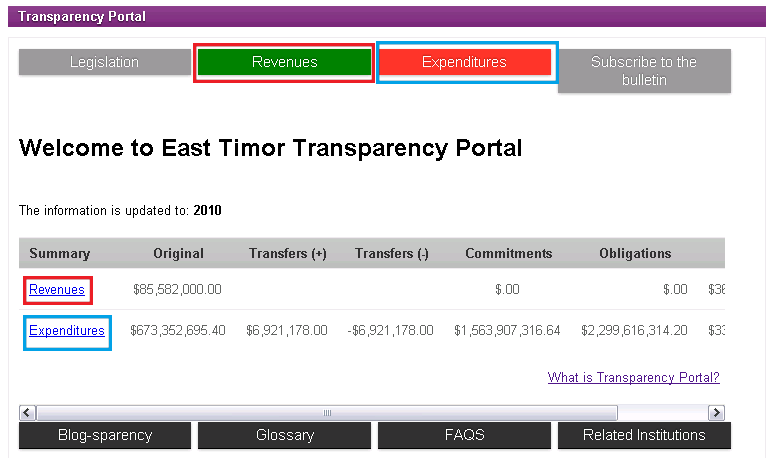
The system will display aggregate values for the fiscal group selected. The screenshot below displays aggregate Expenditure data.
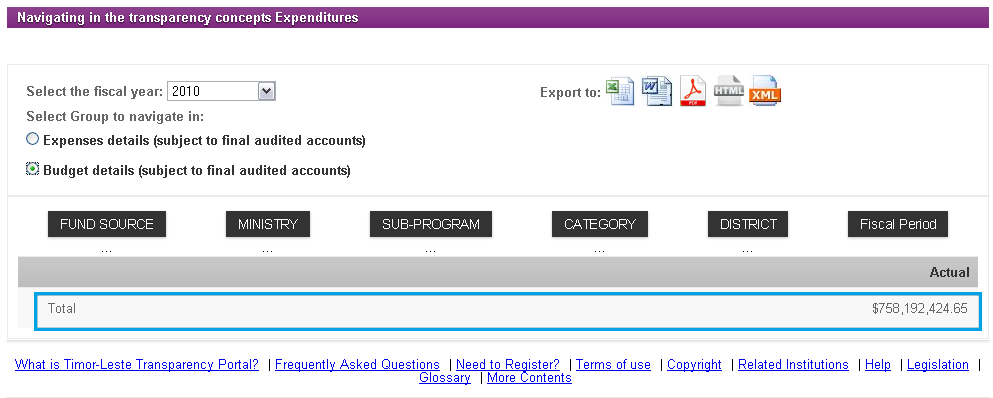
2. Select the Fiscal Year from the drop-down menu.
- Fiscal Year - Accounting Period reflected in the data.
3. Select Group to navigate in.
- Expense Details - Expenditure / Revenues Expenses by the government during the fiscal period.
- Budget Details - Expenditures / Revenues presented in the government Budget comparable to Actual Expenses for the fiscal period.
4. Select Filter Criteria from available tabs. (i.e. Fund Category, Ministry, Program Sectors)
A list of entities with the associated fiscal data is displayed.
Under the Budget Details setting, Budget Expenses and Actual Expenses Incurred are displayed in adjacent columns.
In the example below, Expenditure data is displayed sorted by Ministry.
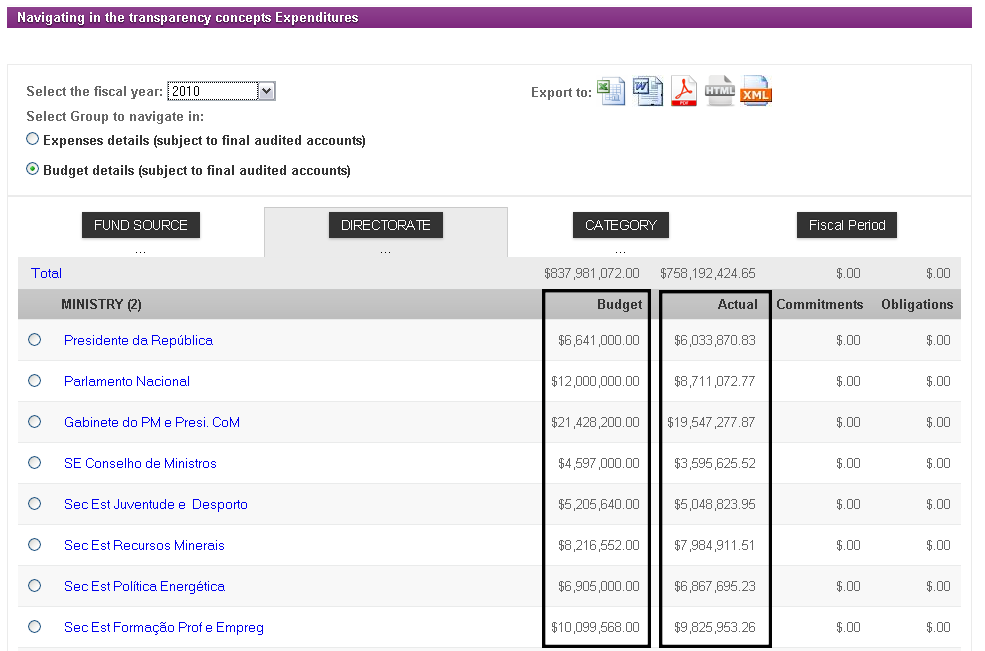
5. To view fiscal data for a particular entity, click the name of the entity you wish to view.
In the example below, the Ministry expenditures are shown alongside the Total government expenditures.
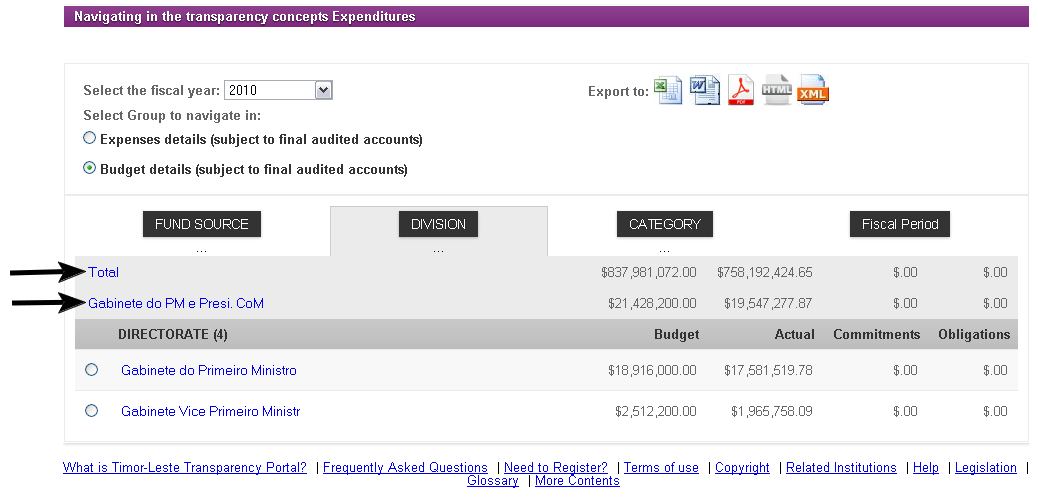
The user may change the Filter Criteria at any time to view a list of appropriate entities.
Step 5 may be repeated to view data further. By clicking the name of the entity, expenditure information will be added to the present list of data. In the example below, a Division within the selected Ministry is displayed alongside Total expenditures.
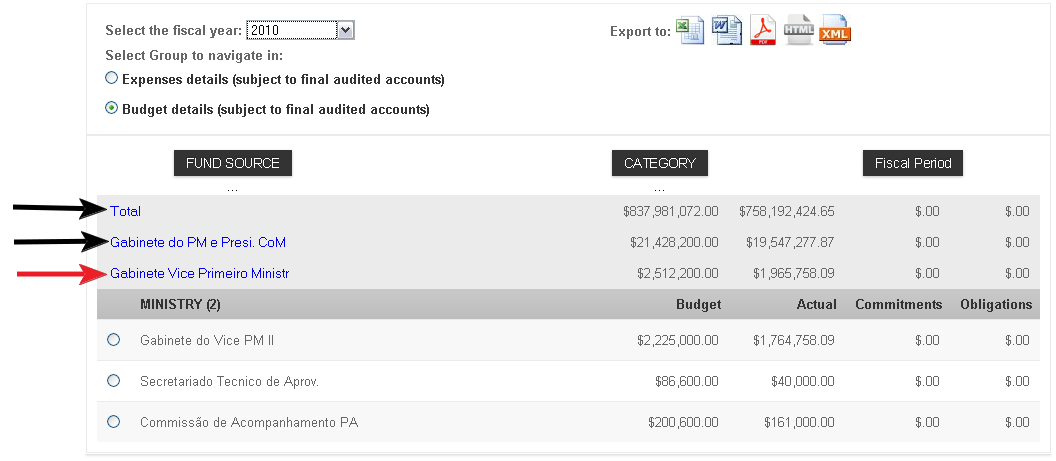
Note: The steps outlined above are also applicable to viewing Revenue data.
Exporting Fiscal Data
The displayed data may be exported to an alternative format. The available export options are Excel, Word, PDF, HTML, and XML.
To Export Data, click the icon associated with the format you wish to Export to.

A window will appear. Select Open With to view the exported data. Click Save File to save a copy of the exported data. Click OK to confirm.

Site Directory
Contact Us
The Contact Us feature allows Users to communicate with Transparency Portal Administrators. The User can compose inquiries and comments in this tool.
To access the Contact Us feature, select the icon in the header.
![]()
The following page is presented:

To submit a message, follow the steps below:
Note:  denotes mandatory field.
denotes mandatory field.
1. Enter Name.
- Name: The name of the user composing the message.
2. Enter Email.
- Email: The Email address of the user composing the message.
3. Enter Telephone Number.
- Telephone Number: The Telephone Number of the user composing the message.
4. Enter Message.
- Message: The Message the user wishes to send to Transparency Portal Administrators.
5. Enter the characters displayed in the captcha picture box.
- Entering the characters ensures a human user is submitted the message, as opposed to an automated system.
Click the  icon to submit the message.
icon to submit the message.
Click the  to discard the message and return to the main page.
to discard the message and return to the main page.
Help Index
The Help Index provides the User with additional instruction on the Transparency Portal via FreeBalance online help. To access the Help Index, click one of the two available links.
![]()
Clicking the link will redirect the user to the FreeBalance Transparency Portal help page. The user is able to navigate the links in the Transparency Portal help for further information on selected topics. The FreeBalance online help appears as follows:

Site Map
The Site Map displays a directory to all pages within the Transparency Portal.
To View the Site Map, click the icon found in the Transparency Portal header.

A table of contents will be displayed. The user may use the Site Map links to be redirected to the associated page.

Site Statistics
The Transparency Portal holds statistical information related to site visits. To access Site Statistics, click to link indicated link the the Portal header.
![]()
The Statistics page displays information related with:
- Monthly, weekly, daily and hourly visits
- Countries from the users that visits the portal
- Duration of the visit
- Operating system
- Browsers
- Among others
The Site Statistics page appears as follows:

Language Settings
To set Language Settings, click to desired Language Icon in the Portal header.
![]()
Communication
Blog-sparency
The Transparency Portal contains a forum of Blogs to enhance User-Administrator communication. Updates regarding the Portal or Government procedures are conveyed through the Blog Posts.
To view Blog Posts, click the Blog-sparency link located on the main page.
![]()
A list of Blog Posts will appear:

The list of Blog Posts are ordered by Published Date. To view a Blog Post, click the Title of the blog.
To toggle pages of available Blog Posts, use the Page icons.
- First: Redirects User to the page containing the most recent posts.
- Previous: Redirects User to the page previously viewed.
- Page Number: Redirects User to a specific page.
- Next: Redirects User to the next page of posts.
- Last: Redirects User to the last page (ie. the page containing the oldest posts).
To change the number of Blog Posts displayed on the page, select a value from the Results Per Page drop-down menu.
By clicking the Title of a Blog Post, the contents of the post are displayed. An example Blog Post is shown below:

To Comment on a Blog Post:
1. Enter a User Name. The User Name does not need to be previously registered in the Transparency Portal.
2. Enter Comment you wish to be published.
3. Click  icon to submit Comment. A notification will appear to confirm the submission.
icon to submit Comment. A notification will appear to confirm the submission.

Note: The Administrator may set the standard for publishing blog comments. The following options are permissible:
- Free - anybody can comment a blog post and the comment is immediately published in the system
- Authorization Required - administrator users must authorizes each comment in order it is published
- Allow to Update - administrator users can update the content of the comment before he/she authorizes the publication
- No Comments Allowed - blog comments are not allowed, hyperlinks to submit comments must be hid
In any case, administrator users can later delete any blog comment.
Contact Us
The Contact Us feature allows Users to communicate with Transparency Portal Administrators. The User can compose inquiries and comments and in this tool.
To access the Contact Us feature, select the icon in the header.
![]()
The following page is presented:

To submit a message, follow the steps below:
Note:  denotes mandatory field.
denotes mandatory field.
1. Enter Name.
- Name: The name of the user composing the message.
2. Enter Email.
- Email: The Email address of the user composing the message.
3. Enter Telephone Number.
- Telephone Number: The Telephone Number of the user composing the message.
4. Enter Message.
- Message: The Message the user wishes to send to Transparency Portal Administrators.
5. Enter the characters displayed in the captcha picture box.
- Entering the characters ensures a human user is submitted the message, as opposed to an automated system.
Click the  icon to submit the message.
icon to submit the message.
Click the  to discard the message and return to the main page.
to discard the message and return to the main page.
News Articles
The Transparency Portal allows News Articles to be shared with all Users. The News Article feature keeps Users current will all News pertaining to Government fiscal policy.
To View a News Article, select an Article from the list on the left-hand side of the Transparency Portal.

The main page displays the most recently posted News Articles. To view an exhaustive list of News Articles, select the See More News... icon. The following screen will be presented:

The list of News Articles are ordered by Published Date. To view a News Article, click the Title of the Article.
To toggle pages of available News Articles, use the Page icons.
- First: Redirects User to the page containing the most recent articles.
- Previous: Redirects User to the page previously viewed.
- Page Number: Redirects User to a specific page.
- Next: Redirects User to the next page of articles.
- Last: Redirects User to the last page (ie. the page containing the oldest articles).
To change the number of News Articles displayed on the page, select a value from the Results Per Page drop-down menu.
By clicking the Title of a News Article, the contents of the article are displayed.
- News title
- News date - The date the news was published by an outside medium.
- News content
- Creation date - The date the news was posted on the Transparency Portal.
An example News Article is shown below:

Subscribe to the Bulletin
Users may receive News Bulletins directly via email. A subscription to the Bulletins may be created or canceled at any time through the Portal.
To subscribe to News Bulletin from the Transparency Portal Administration, click the Subscribe to the Bulletin icon on the main page.
![]()
The following page will be displayed:

To Subscribe to the Bulletin,
1. Enter a valid Email Address. Bulletins will automatically be delivered to this email address upon publication.
2. Select Language from the drop-down menu. Available language settings are English and Portuguese.
3. Click the  icon to confirm the subscription.
icon to confirm the subscription.
Unsubscribe to the Bulletin
With every action related with Bulletins, the Transparency Portal will send an email to the address provided on the subscription. The email contains a link that can be used to unsubscribe to the bulletin.

When clicking the Remove Subscription link, a message will appear indicating the operation has been successfully been completed.
Additional Transparency Portal Information
Frequently Asked Questions (FAQ)
The Frequently Asked Questions (FAQs) page addresses common questions regarding the Transparency Portal. The section acts as a guide to the user on aspects of the Portal. It is recommended that the User refers to FAQ page before submitted questions via the Contact Us tool. To access the FAQs page, select one of two icons located on the main page:
![]()
The Questions addressed in the FAQ page are:
What is the Transparency Portal?
A transparency portal is a website that publishes public financial information including budget law, budget manuals, and definitions of budget-related technical terms. Budget execution for past years is also published. Transparency Portal offers information on current-year budget execution. This information includes month-by-month revenue and expenditure information. This information is presented along with original approved amounts.
Who can use Transparency Portal?
Any Citizen, Donor, NGO's, Media Outlet and any one around the world.
Do I need to register to get access to the information?
No, Transparency Portal gives you all the information related with Budget Execution without user and password requirements.
What information does the Transparency Portal contain?
All Budget execution, documents containing transparency and budget laws, News and blogs related with transparency, technical budget concepts; subscription to a transparency bulletin.
Why is Transparency important?
Transparency is critical in reducing corruption; lessen fraud; promote efficient and effective productivity; give empowerment to the citizens.
Who owns the Transparency Portal?
Transparency portal is owned by the government.
What is the source of Budget information?
All the Budget information presented in Transparency Portal comes from the day-to-day government budget execution.
Can I download and sell the documents stored in Transparency Portal?
No, without written permission you cannot sell any information allocated in Transparency Portal. However, all documents published in the Portal are free to view.
Legislation
The Legislation tab presents information links to current and recent government legislation. Through this tool, the User may research pieces of legislation being passed in the government. The Title of Legislation, Description, and time and date of Last Update are presented. To access the Legislation tab, click the icon found on the main page.

Files may be available to download. To download a Legislation file, click the title of the file you wish to download. A window will appear:

Select Open with to view the file directly. Select Save File to save a copy of the file. Click OK to confirm.
Related Institutions
The Related Institutions link provides a directory to external government public websites. The sites can be accessed for further information on government fiscal and monetary policy. Clicking a link to an external site will redirect the User away from the Transparency Portal.
To access the Related Institutions menu, select one of two links presented on the main page.
![]()
Terms of Use
The Terms of Use page outlines the Disclaimer of Liability for the User. To access the Terms of Use page, select the link presented on the main page.
![]()
The Terms of Use reads as follows:
For the user's knowledge:
This site is considered by the Government as a public service and is also considered public information contained therein.
Any attempts to change information, upload information, or any other action that might damage or endanger the integrity of the system are strictly prohibited.
Disclaimer of liability
The portal aims to improve public access to information about public policies.
The material contained on this site consists of general information that is not necessarily complete, accurate or updated.
It is sometimes linked to external sites over which the Government has no control and for which assumes no responsibility.
This portal cannot guarantee that a document available online exactly reproduces an officially adopted text. Therefore, only the version of documents published in the Official Gazette is considered authentic.
The purpose of this site to minimize disruption caused by technical errors. However some data or information contained on this website may have been created or structured in files or formats that are not error, with the consequence of not being able to ensure no interruption or no disruption of service because of such problems. The Government assumes no liability for such problems incurred as a result of using this site or any linked external sites.
Declaration on protection of copyright
The content of the portal is protected by copyright under existing laws and international conventions and may not be used outside the conditions of this Portal.
You can copy, import or use information or national symbols in this portal for personal or public use provided it has not unlawful aims, profit or offensive. The user should always refer to source of information.
Concerning the sites to which this portal is linked to be obtained the permission of the authors of that material or reference to the source as declarations of their copyright.
The copyright does not apply to speeches, statements, announcements made by members of government, although its author, date and circumstances should be mentioned for good information.
Privacy Statement
The information collected on visitors to the portal is not personal, so it ensures the confidentiality of the identity of the visitor.
However, the visitors always identify the users who commit unlawful acts within the Portal, violate their code of conduct, or when requested by judicial decision.
If the visitor sends a message to the portal, your address will not be recorded or disclosed, except as requested by court order.
What is Transparency?
The What is Transparency? link outlines the significance and objectives of public transparency.
To access detailed information on the Transparency Portal, three links are presented titled "What is Transparency?" The links are outlined below:

Transparency Portal is a free access information web platform which allows citizens to get the most complete financial information related with the national budget execution through an interactive manner.
The objectives of the Transparency Portal are:
1. Becoming transparency window of the State
2. Democratizing government decisions through increased and better participation of the citizenry.
3. Reduce risk of corruption.
4. Increasing the relevance and credibility of financial information from the Government.
5. Provide free access to state information.
6. Promoting a culture of transparency.
7. To promote greater control of citizenship from the state as a whole.
The creation of the Portal means only the beginning of a long process that must lead to a modern and transparent management of public administration, with an active control of the public. The information that before was secret and only available to high authorities, has been made available to all citizens with the conviction that all people are entitled to free access to public information.