Skill
Overview
This skill screen describes all skills that can be mandatory or desirable for a given Generic/Employee position.
Navigation 
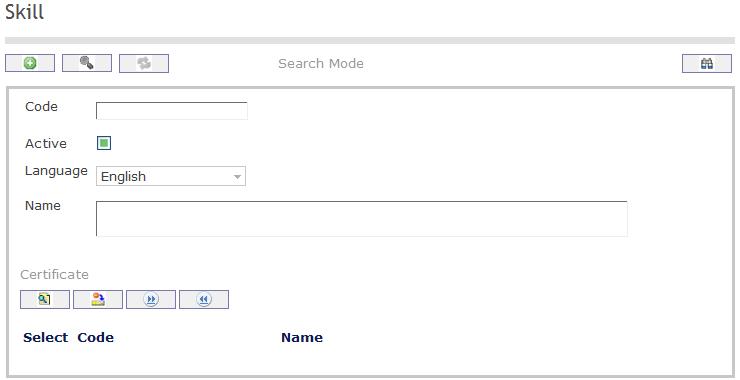
Create a skill
Navigation 
By default, you will be in Search Mode.
- Click on the New icon
 (you will then be in Insert Mode).
(you will then be in Insert Mode). - Enter the new Skill information. Fields with an asterisk
 are mandatory fields.
are mandatory fields. - Enter the Code, click on the Active checkmark, as required, and select the Language, as required.
- Code: Unique identification code of the skill.
- Active: Active Status - if checked, Skill is available.
- Enter Name.
- Name: Name of the skill.
To ADD Certificates to Skills, if required:
- Click on Lookup icon
 , and enter the Certificate information, or leave the Certificate information blank to retrieve all Certificates.
, and enter the Certificate information, or leave the Certificate information blank to retrieve all Certificates. - Click Find icon

- Click the individual Select Checkbox (es) to select and de-select the Certificate (s), as required.
- Repeat steps 1, 2 and 3 for all required certificates.
- Click the Return icon
 to return to the Skill screen, or click the Discard button
to return to the Skill screen, or click the Discard button  to discard the selection entry and return to Skill.
to discard the selection entry and return to Skill. - Click the individual Select Checkbox (es) to select and de-select the Certificates (s), as required, or click the Select All icon
 or Unselect All
or Unselect All  icon, to select all Certificates or de-select all Certificates, if required.
icon, to select all Certificates or de-select all Certificates, if required. - Click the Remove icon to remove the selected Certificate information, if required.
To ADD new Certificates, refer to Certificate.
Click on the Save icon  at the bottom of the Skill to save your new Skill information. A window will appear to confirm.
at the bottom of the Skill to save your new Skill information. A window will appear to confirm. 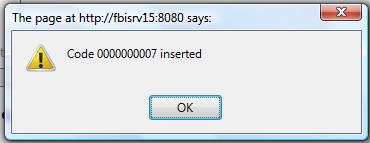
Delete a skill
Navigation 
By default, you will be in Search Mode.
- Find the Skill you want to Delete
- Enter the information to be used as retrieval criteria in the appropriate field(s). If you prefer to see all Skills , leave all fields blank.
- Click Find

- Select the Skill you want to Delete
- Click on the Delete icon

- A window will appear asking you to confirm

- Click OK to confirm and delete the Skill.
- A window will be displayed confirming the Skill has been deleted

To Verify that the Skill has been Deleted:
- Click on the Search icon

- Enter the Skill information
- Click on the Find icon

- The window will appear

Modify a skill
Navigation 
By default, you will be in Search Mode.
- Enter the information to be used as retrieval criteria in the appropriate field(s).
If you prefer to see the list of all Skills, leave all fields blank. - Click on the Find icon
 . The list of Skills meeting the retrieval criteria will appear.
. The list of Skills meeting the retrieval criteria will appear. - Click on the Skill you want to modify.
You will then be in Update/Delete Mode. - Make the necessary modification(s).
- Click on the Update icon
 at the bottom of the screen to save your modifications. A window will appear to confirm the modification. Click OK to confirm.
at the bottom of the screen to save your modifications. A window will appear to confirm the modification. Click OK to confirm. 